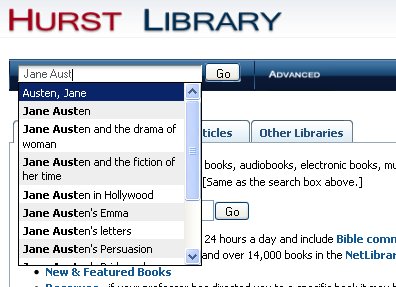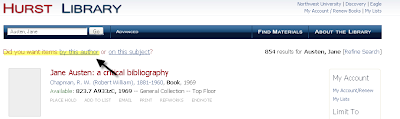This year there were many changes! For example, MLA no longer assumes that the type of source is print - you must now label each citation as either "print" or "web." These changes might be a pain to learn, but they reflect the changing scope and method of research.
All of the new guides are available in the Reference section, in the general collection, and on the Reference Desk. Come and take a look.
Turabian (no new publication this year)

Need something a little quicker and simpler? You are in luck!
Your trusty Reference Librarian, Tru, and dedicated User Services Librarian, David, have updated the Quick Guides for all three (MLA, Turabian, and APA - click on the title for a direct link to the .pdf files).
Still cannot find the type of citation you are looking for? Come ask us or send us an email (library@northwestu.edu).
Remember, check out our Citation Help box on our Hurst Library Homepage if you have any questions!