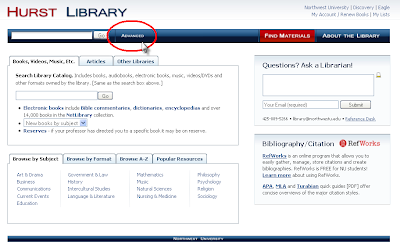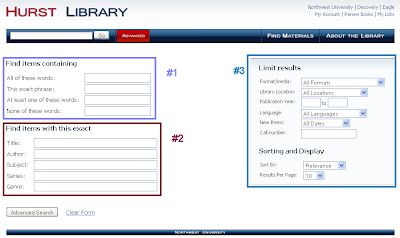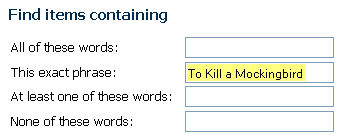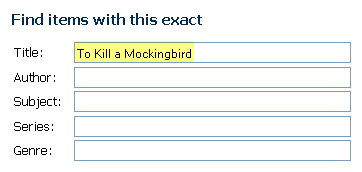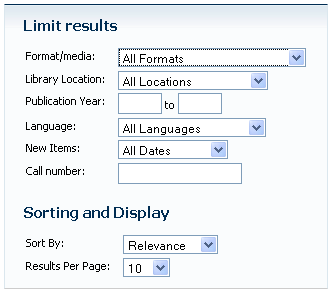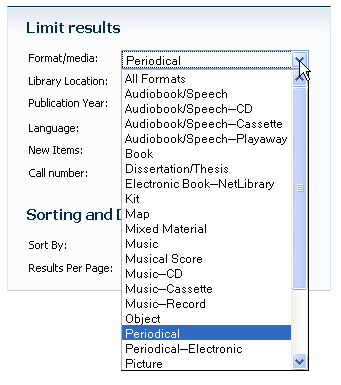We have everything from choral and vocal music, to operas and symphonies. The recent update to our website has made it easier than ever to locate these materials.
Here is how:
1) Log on to our website.
2) In the box near the bottom of the page, select "Browse by Format." There you will find a link to all of our music, called "Print Music."
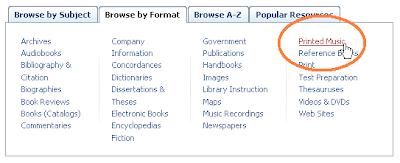 That is all it takes to find great items like...
That is all it takes to find great items like...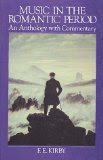
Music in the Romantic Period
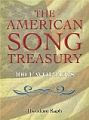
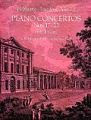
Mozart's Piano Concertos
If you still have any questions, please contact one of our helpful librarians - Christa, the Cataloging Supervisor for example, is a musician and would love to talk with you more about the collection.
Have an old score? Donate it! We accept donations and are very interested in expanding our Music collection!