Welcome to the third installment of Website Navigation Help!
Previously we discussed how to use the Search Bar and explored the tools of our homepage.
Today, we are going to discuss the Advanced search options...
When to use Advanced Search?
Sometimes doing a keyword search does not pull up the records that you need to complete your work - either there are too many results, or the results don't have anything to do with what you want.
Let us begin by selecting the Advanced Search from the navigation bar at the top of our website.
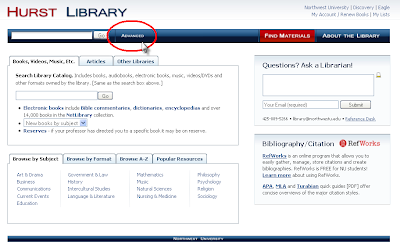
This will take you to our entire advanced search screen.
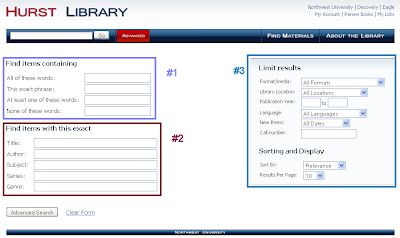
As you will see, there are three different sections to this page - all three will be used for different reasons.
1) Finding Items Containing... This is where you go to limit or expand your search.
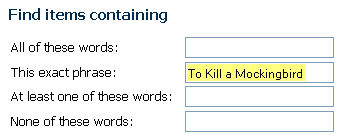
Between every word you type there is an imagined "and," "or," or "not" (depending on whether you are searching for all the words or none of the words). When you need to find a resource with more than one general topic, this is the place to go.
2) Exact Search...
If you want the computer to search only for the exact author, title, genera, etc, use the next set of search bars as demonstrated below.
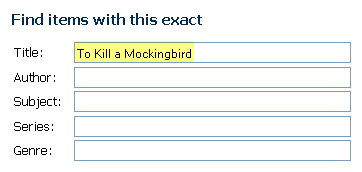 But be careful: even the slightest spelling mistake or misremembered pronoun will render the search null.
But be careful: even the slightest spelling mistake or misremembered pronoun will render the search null.3) Limiting
Off to the right of the page is one of the most handy tools in your library arsenal!
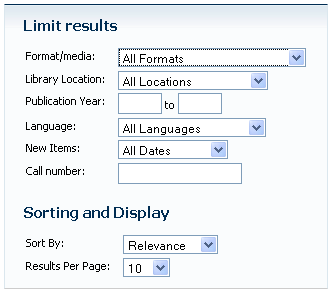 You can choose which format you want your search results to be in - need a video? a journal? some music?
You can choose which format you want your search results to be in - need a video? a journal? some music?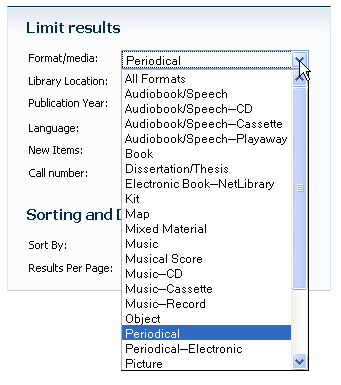 Or, do you want to search our Children's, Young Adult, or Reference sections only?
Or, do you want to search our Children's, Young Adult, or Reference sections only?
Take the time to explore all of these tools to limit your searching.
It is an easy, quick way to search like a librarian!
No comments:
Post a Comment